Studies are continually being released highlighting the potential harm Blue Light exposure may cause your eyes and overall health. If you spend multiple hours working in front of a screen each day, Blue Light may disrupt your sleep patterns and impact your body’s natural circadian rhythms.
When it comes to computer screen Blue Light filters, it helps to know how to turn off Blue Light on a Mac or how to reduce Blue Light on a PC, especially if you rely on a computer for work. Whether you work from a Mac or a Windows PC, if you know how to turn off Blue Light on your computer, you’ll have the option to help your eyes from the potential impacts of Blue Light.
In this post, we’ll teach you all about Blue Light before explaining how to turn Blue Light off on a Mac and how to turn off Blue Light on a laptop that runs Windows.
What is Blue Light?
Before we explain how to reduce Blue Light from a computer screen, we will define Blue Light and describe why it can potentially be harmful.
Blue Light can be defined as a short wavelength, high-intensity range of visible light on the spectrum. Blue Light is classed as a high-energy visible light (HEV), which means it falls next to ultra violet light (UV light).
All visible light is classed on a color spectrum based on each color’s energy levels and wavelength frequency. Darker colors such as blue and violet sit close to UV wavelength on this spectrum. Whereas lighter colors like yellow and red sit at the opposite end of the spectrum, they have longer wavelengths and lower energy levels.
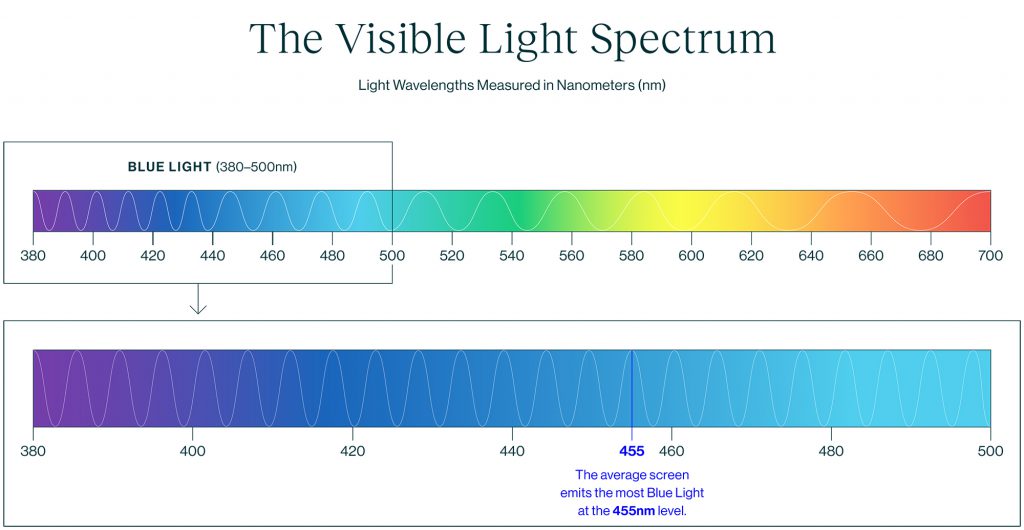
Potential Impacts of Blue Light
Almost all visible Blue Light passes through the eye’s lens and the cornea before reaching the retina. Studies suggest that this light could potentially impact vision.
Too much exposure to Blue Light may cause Digital Eye Strain. If you don’t use your computer screen Blue Light filter, you can develop Digital Eye Strain. Bad lighting, dry eyes, fatigue, and how far away you sit from your computer screen can all contribute to this condition. Symptoms of eye strain may include difficulty focusing and irritated eyes.
What are Blue Light Filters?
Blue Light filters are available as a setting or an application on most computers, tablets, and smartphones. They’re also available in special Blue Light glasses, manufactured with filters inside the lenses to help block the eyes from Blue Light.
A computer screen Blue Light filter decreases the amount of Blue Light displayed on the device’s screen. Blue Light can suppress melatonin production (a sleep-inducing hormone). So, filtering out Blue Light could help improve your sleep, reduce Digital Eye Strain, and make your eyes feel fresher after a long day in front of your computer screen.
Physical Blue Light Filters vs. Filter Software
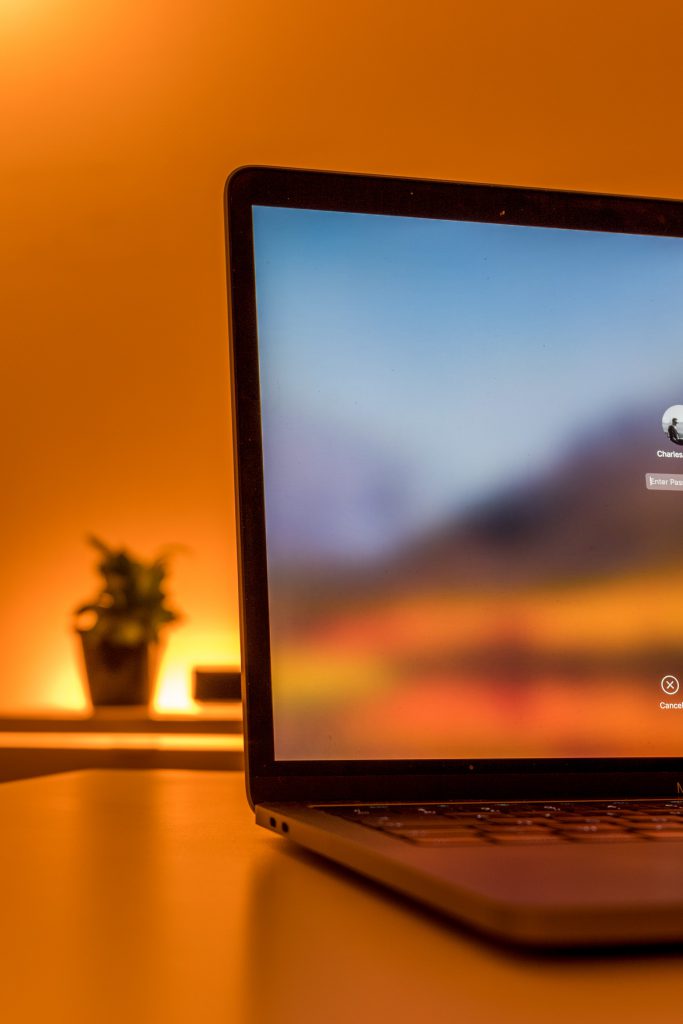
If you only need to cut down on Blue Light exposure for an hour or two in the evening, software can offer a quick fix. However, the software will not help reduce the strain that Blue Light and glare can have on your eye muscles. In fact, some people find that the sepia color tone produced to counteract Blue Light makes it harder for them to focus, thus increasing eyestrain.
In most cases, Blue Light blocking glasses are a better option. In the past few years, Blue Light filtration technology has advanced, and Blue Light lenses are now clearer than ever. Blue Light glasses can be worn at all times, filtering the Blue Light emitted from TVs, mobile phones, laptops, tablets, and any other sources of artificial light you encounter.
How to Set Up a Blue Light Filter on Your Computer
Computer screen Blue Light filters are available on both Mac and Windows operating systems:
How to turn off Blue Light on a Mac
- Click on the Apple icon located at the top-left corner of the computer screen.
- Click on ‘System Preferences.’
- Click on ‘Displays.’
- Toggle over to the ‘Night Shift’ section.
- Click the box next to ‘Turn On Until Tomorrow’ to switch the blue light filter on; alternatively, set up a schedule by clicking the dropdown next to ‘Schedule.’
To turn off Blue Light on your computer, you must:
How to turn down Blue Light on a computer that uses Windows OS
- Open the ‘Start’ menu.
- Click on the ‘Gear’ icon to bring up the ‘Settings’ menu.
- Click on ‘System.’
- Select ‘Display.’
- Toggle the ‘Night Light’ Switch to ‘On.’
- Click on ‘Night Light Settings’ to adjust the Blue Light level displayed, or schedule a time for ‘Night light’ to activate automatically.
Computer screen Blue Light filters provide only a limited amount of protection for your eyes. To enhance your protection levels, check out our smart proprietary Blue Light blocking glasses and glare eliminating lenses.
Start looking after your vision today with Felix Gray.
